UCO e-banking password reset in 5 simple steps. UCO internet banking password reset can be done by visiting UCO bank official website. In this article you will see how you can reset UCO net banking password so see below Images and vedios.
This is what you are going to learn
UCO E-Banking Password reset
UCO E-Banking password reset process through Vedio
For UCO Internet banking password reset see below vedio / UCO bank Ebanking password reset process
You can watch this vedio in order to reset your UCO Bank net banking. In this vedio each step is explained very well so do watch complete vedio.
UCO internet banking password reset process through Images.
See below image and follow steps as explained for UCO bank Ebanking password reset process.
For UCO bank Ebanking password reset Follow from Step 1 to Step 7
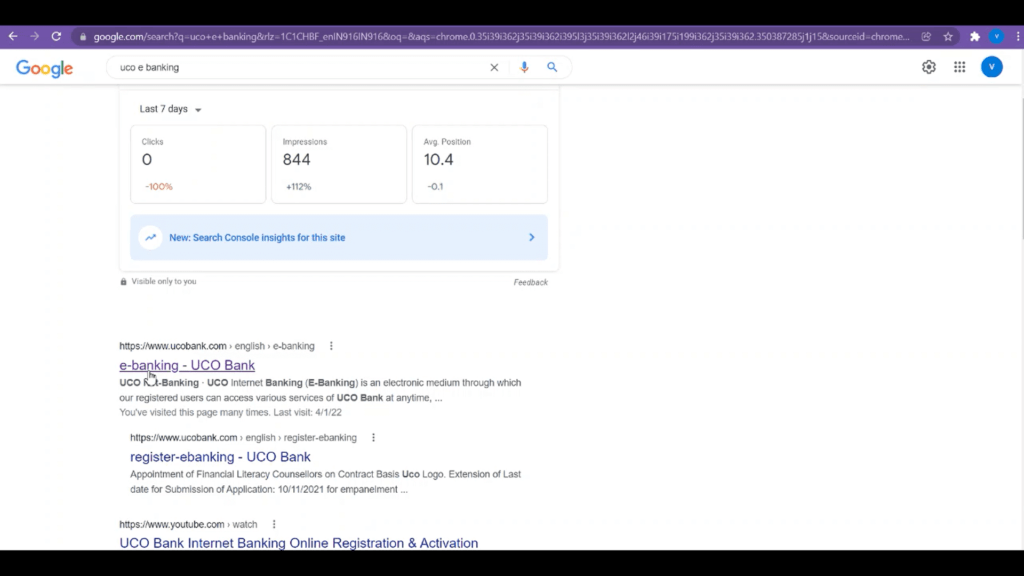
Step 1 – Go to ucobank official website and for this type uco e banking in your google chrome browser and click on very first link. Make sure this link, This links address must be like ucobank.com click on that link to proceed further. Now wait for a while in order to open next screen. This article is only for retail banking users so click on retail banking
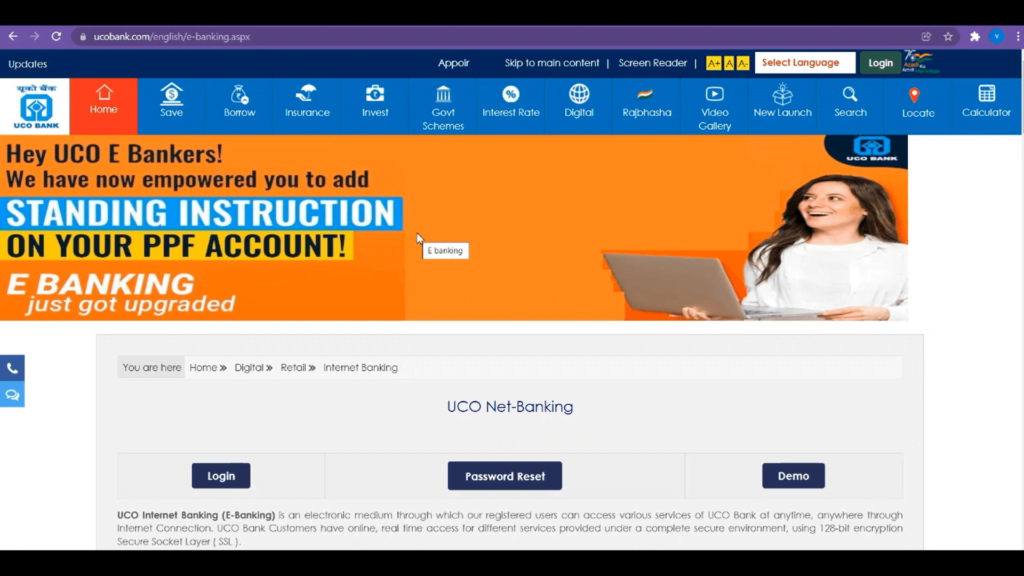
Step 2 -This is the very first page where you fall and in this page you have three options Login, Password reset and Demo. For login we have already made vedio You can see that vedio by clicking here. and now to reset password click on reset password. Now wait for a while in order to display next screen.
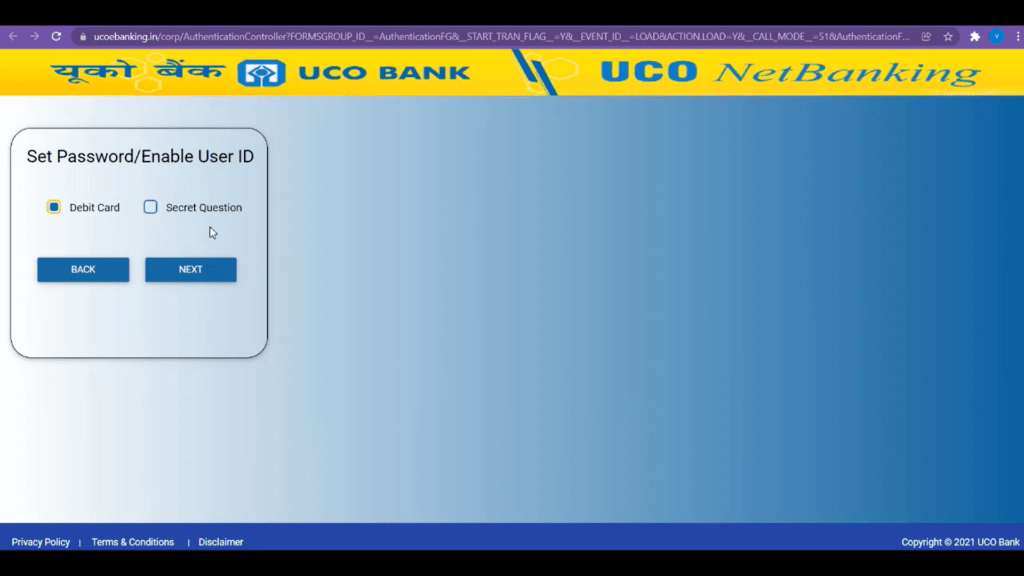
Step 3 – This is next screen you will fall on and here you have to select option to reset password as per your convenience, Option one select debit card to reset UCO Ebanking password – In this option you need to enter your debit card details, So, keep all debit card details handy and fill required fields with appropriate data in next screen. After selecting option Debit card click on next and wait for a while for next screen to display.
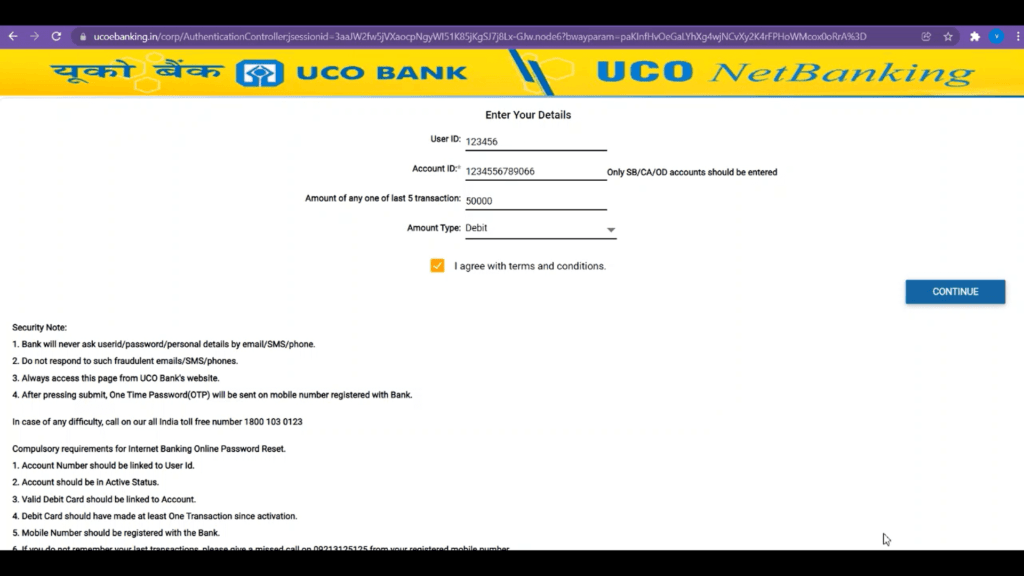
After entering all the details tick mark on i confirm all the terms and conditions and then click on confirm.
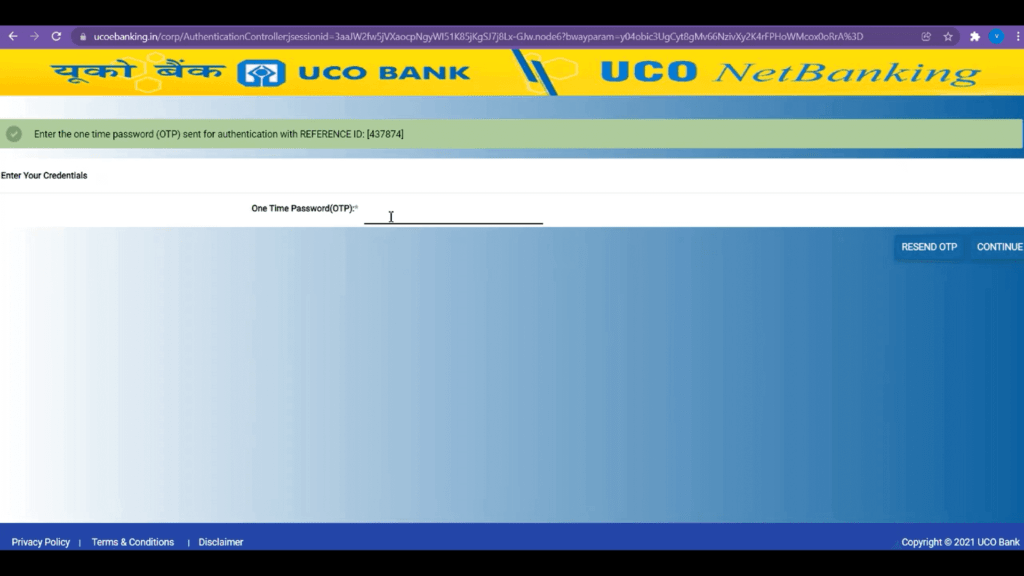
Step 5 – Now you will get OTP on your UCO bank registered mobile number. Enter that One time password here carefully and click on confirm to proceed to next screen. Wait for a while to display next screen.

Step 6 – Here you have to enter card number, UCO bank ATM pin and UCO bank ATM expiry date. In order UCO E-banking password reset You have to enter all these details. UCO bank ATM card number is on front side of your UCO bank ATM card. ATM pin is the pin you use while withdrawing money from ATM machine. And Expiry date of UCO bank ATM is on front of your ATM card enter month and last two digit of year
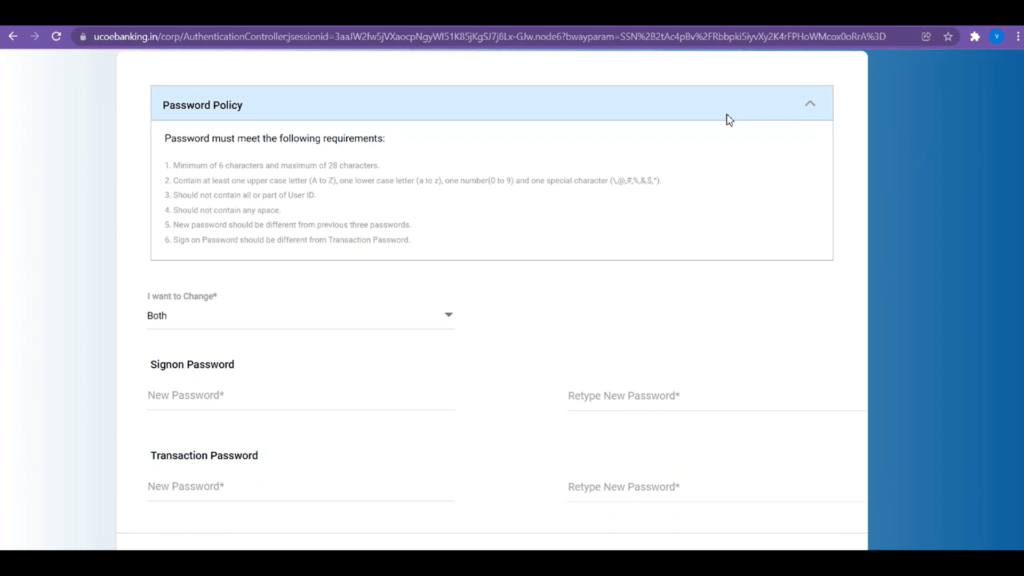
Step 7 – This is the final step of UCO E-Banking password reset, UCO internet banking password reset will only be done after this step. Here You can change signon password or transaction password or both. Select option from dropdown option as per user requirement i.e. if you want to change Signon password choose signon password, if you want to choose transaction password choose transaction password and if you want to change both choose both. After selection type new password and re type again. After this click on confirm and your UCO internet banking password reset process is complete.
Frequently Asked Questions on UCO E-Banking password rest.
How to reset UCO ebanking password?
Retail customer can reset password at their own though UCO bank official website
Corporate customers cannot reset their password on there own. They have to visit branch and give application to branch officials for user ID/password reset.
How many times UCO internet banking password can be reset?
You can reset UCO Ebanking password any number of times as per your requirement.


Leave a Reply